How-to Fix "Cannot Start TSS Service, httpd (PID:xxx) must be killed"
Also read: Top 10 Must Have Cydia Tweaks for iPhone, iPad, iPod touch
Cannot Start TSS Service
DO NOT TRY RESTORING YOUR DEVICE!!!
httpd.exe(PID:***) must be killed!!
or
httpd(PID:***) must be killed!! (without .exe on Mac)
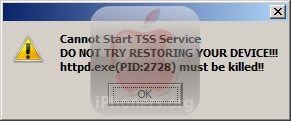
This error appears whenever you clicked the “Start TSS Server” on TinyUmbrella. Why TinyUmbrella cannot start TSS service? TinyUmbrella TSS service acts as Apple server and listens on port 80 of your local machine, hence you can downgrade/restore iPhone firmware which has been forbidden by Apple then iTunes will allow you to downgrade (instead giving unknown error 3194).
When you have other application or services on Windows or Mac which is listing on port 80 (Mostly: web server service), it’s the reason why TinyUmbrella’s server is not running.
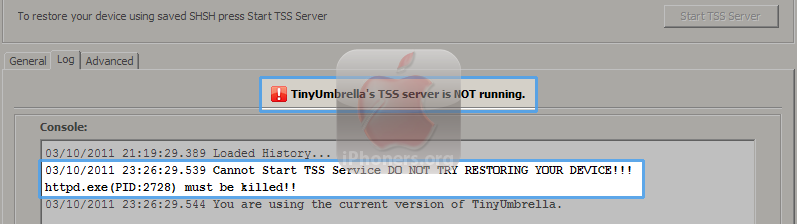
How-to kill httpd (PID:xxx) and let TinyUmbrella’s TSS Service running smoothly?
- On Windows
- Download Process Explorer.
- Run procexp.exe
- Find the mentioned PID number in TinyUmbrella (check the Logtab). You may click PID column on the top of Process Explorer to sort the running processes by its PID.
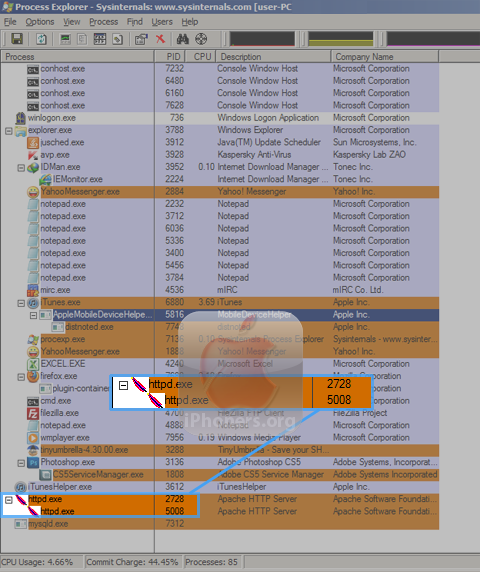
- Right click on the process name ? Kill process (or Kill process tree) ? Confirm by clicking Yes.
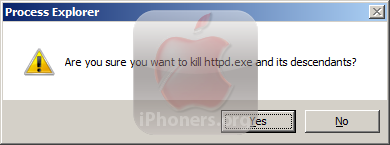
- Restart TinyUmbrella to Start TSS Server again.
- On Mac
- Open Activity Monitor (Applications ? Utilities ? Activity Monitor)
- Find the mentioned PID number in TinyUmbrella (check the Log tab). You may click PID column on the top of Activity Monitor to sort the running processes by its PID.
- Kill the process by clicking on the process ? Quit Process.
If you cannot find the PID, make sure you have selected All Processes in the dropdown menu on the top of Activity Monitor.
- Restart TinyUmbrella to Start TSS Server again.
- Cannot find activity monitor?
Open Terminal and do this (type the command manually instead copy&paste:
- sudo lsof -i :80 | grep LISTEN
- If the above command shows you an application running, try running this:
+ sudo kill -9 $(sudo lsof -i :80 | grep LISTEN | awk ‘{print $2}’) - If that doesn’t do the trick, then you’ll have to consult google.





 mac
mac 