How-to Jailbreak iOS 4.2.1 Untethered using PwnageTool 4.2
This tutorial will guide you How-to Jailbreak iOS 4.2.1 Untethered using PwnageTool 4.2
PwnageTool 4.2 has released. It does support hacktivation, also untethered jailbreak tool. PwnageTool 4.2 is only available for Mac, not available for Windows.
Requirements: please download these files:
If you already have those files, you may continue.
1. Launch iTunes 10.1.2.17 on Mac and backup your iPhone.
2. Put pwnagetool_4.2.dmg and iOS 4.2.1 IPSW file in a same directory.
3. Run PwnageTool 4.2. and click OK if you prompted a warning. Select “Expert Mode” from the top menu bar, then select your device type (“iPhone 3GS, 3G or iPhone 4“, “iPod Touch 3G, 4G“, or “iPad, Apple TV 2G“). Click the blue arrow (Next) button at the bottom right to continue.
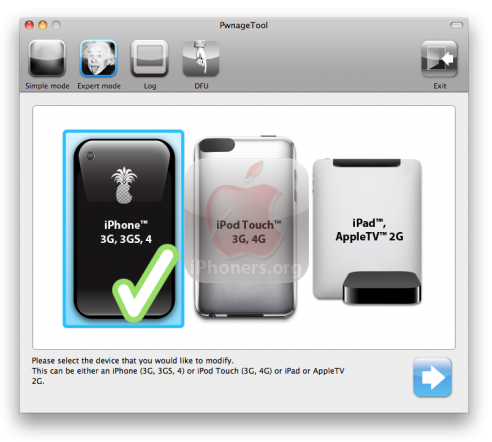
4. Click “Browse for IPSW…” and select the iOS 4.2 firmware that you have downloaded.
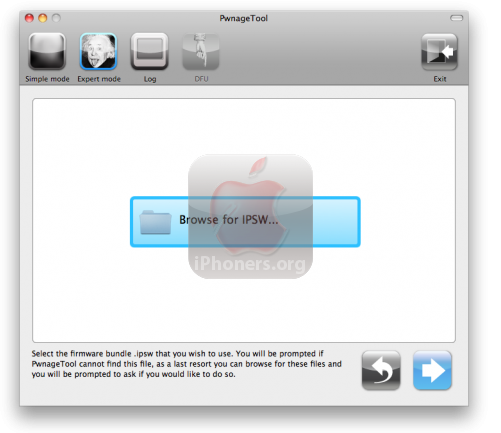
5. There are four options, choose general from menu and click the blue arrow (Next) button.

6. Under “General settings”, you will have two most important options: “Activate the phone” and “Enable baseband update“. You can let the other options by default.
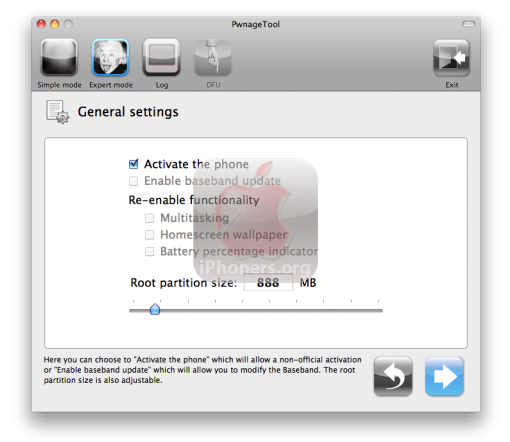
– Activate the phone: This option will allow you to hacktivate the iPhone. If your iTunes says “The SIM card inserted in this iPhone does not appear to be supported“, it can be fixed by choosing “Activate the phone” option.
Choose this option if you are using unofficial sim card.
– Enable baseband update: This option will allow you to update the iPhone baseband. If you choose this option you might not be able to unlock your iPhone.
Choose this option if you are have Factory Unlocked iPhone. Otherwise, if you need unlock, DO NOT enable this option.
7. In “Cydia settings” window, you will be able to create custom packages, you can choose any packages that you would like to preinstall.
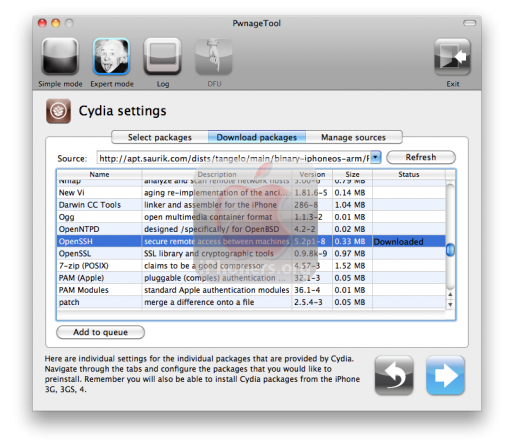
Double click the packages to select. (i.e. double click OpenSSH, it will appear in Select Packages tab)
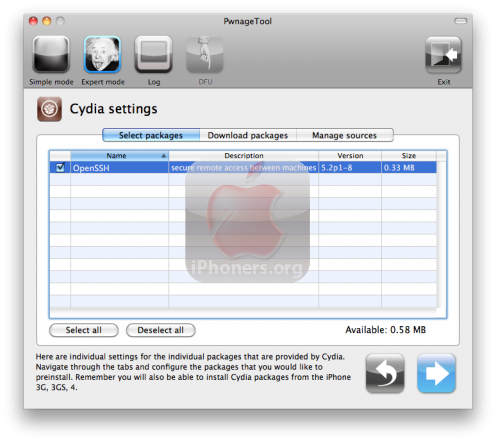
8. Now, PwnageTool is ready to build the custom IPSW. Click “Build” button click the blue arrow (Next) button.
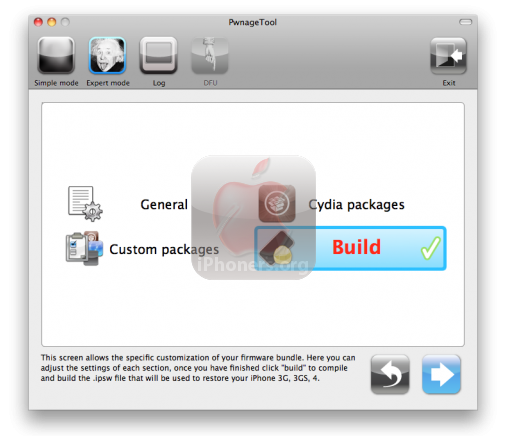
9. You will be prompted to save custom .ipsw firmware file. Save it to same directory as Pwnagetool_4.2.dmg. PwnageTool will now create the custom .ipsw file for your iPhone. It might take 10-15 minutes to build your custom firmware.
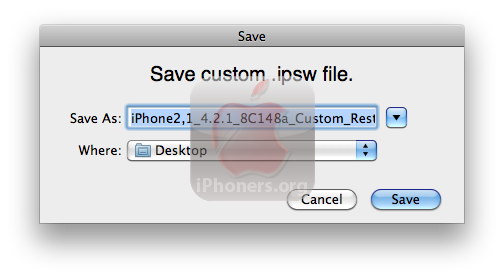
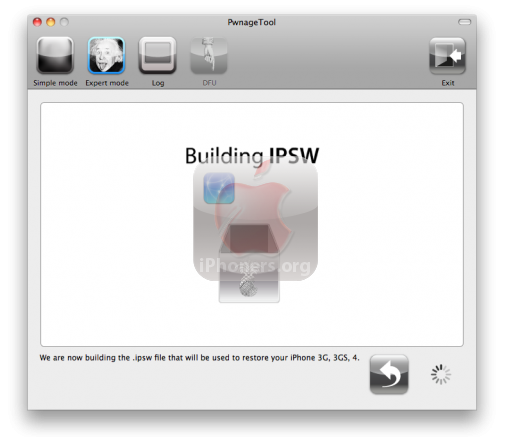
10. Once PwnageTool finished building IPSW file, you will be guided how-to enter DFU mode.
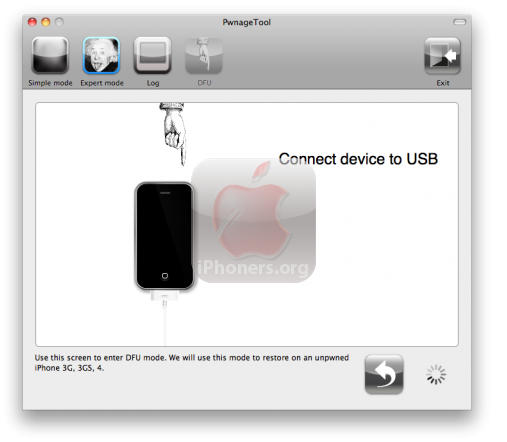
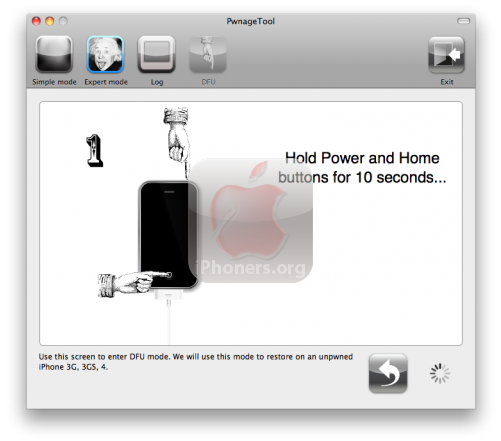
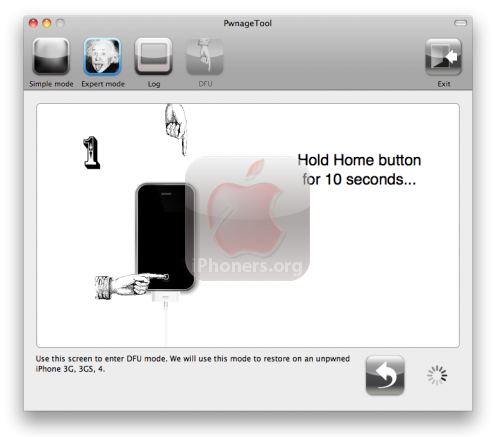
Once you have successfully entered DFU mode, close the PwnageTool application, start iTunes and restore with your custom firmware bundle.
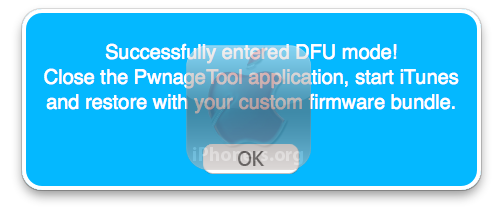
Read tutorial How-to Update iPhone firmware using alt (shift) + restore method.
Use the custom firmware bundle which built by PwnageTool, not original iOS 4.2.1 IPSW file.





 Dev-team
Dev-team 