How-to Activate/Enable iPhone SMS (Text) Delivery Report
Text/SMS delivery report is not available on iPhone 4, iPhone 3GS (nor any other iPhone models) by default, but it does not mean that iPhone unable to have SMS delivery report. You can enable iPhone text delivery report with a simple tweak with a Cydia package called iPhoneDelivery. iPhoneDelivery let you activate the delivery report option on iPhone.
FAQ:
Q: Is it possible to activate iPhone text delivery without jailbreak?
A: Yes, there are a few iPhone apps for sale on iTunes App Store which let you sending text message with delivery reports. They charge few cents for such apps.
Q: Is the iPhoneDelivery will charge iPhone Users who install it to their iPhone.
A: No, iPhoneDelivery is free package from Cydia.
Q: How-to install iPhoneDelivery package to my iPhone?
A: Read the guide below.
You will need to jailbreak the iPhone and install Cydia before continue.
This tutorial will guide you how-to enable SMS (text) delivery report and activate the delivery report option on iPhone.
- Add this repository to Cydia: https://iphonedelivery.advinux.fr/cydia (or https://iphonedelivery.advinux.com/cydia as alternative)
- Once you have added iphonedelivery.advinux.fr to Cydia sources, tap the recently added repo: Site officiel de iPhoneDel… (https://iphonedelivery.advinux.fr/cydia/)
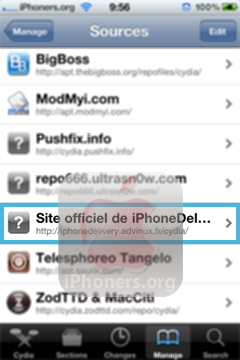
- You will only see iPhoneDelivery package here. Tap Install, then Confirm the iPhoneDelivery package installation.
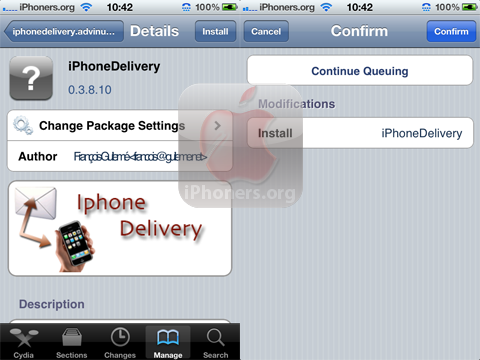
- If you asked to Restart Springboard, please do so.
- Tap Settings → Messages, you will see new options which are available after you have installed iPhoneDelivery package. You will see three new options in Messages settings.
Delivery Report, Delivery Mark, and Emoticons.
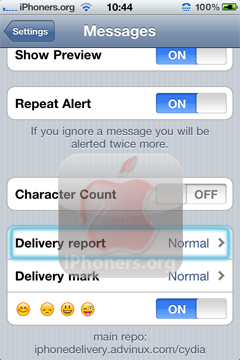
- Tap Delivery Report to configure how the notification will appear whenever a text message has been delivered. Select the option which you comfort with.
There are four options in Delivery Report settings.
These options are:- Disabled. Select this option if you want to disable the SMS Delivery Report.
- Inserted in the conversation (Normal). This option is selected by default. Whenever a text message has delivered, a new message will appear and display Message delivered (sometimes it will only display Message delivere —without d) right after the text message you sent.
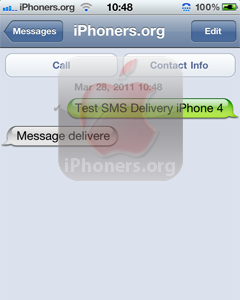
- Full screen alert (Flash). Whenever a text message has been delivered, a full screen alert will appear and tell you that message to recipient has been submitted and delivered with detailed date and time when the message has been submitted and delivered.
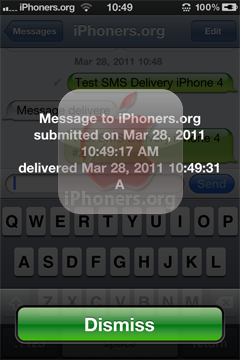
- Only the sound (Discreet). Whenever a text message has been delivered, you will see nothing on your iPhone screen but a sound as a sign that your message has been delivered.
- You may also configure what sounds to be played whenever a text message has been delivered by tap Settings → Sounds → Delivery report
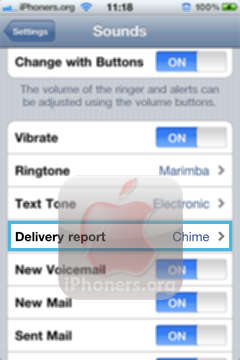
Now, you have successfully Activate the text delivery report feature on iPhone. You can Enable or Disable this feature in message settings.





 Cydia
Cydia 