Apple releases Yosemite Public Beta
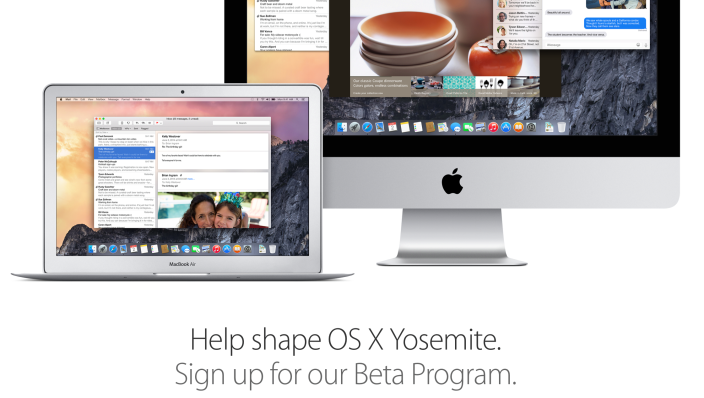
Yesterday we reported that Apple was releasing the Yosemite Public Beta today, and now you can finally sign up. So after you have downloaded the file, you need to install it. Our suggestion however is that you install it on a second partition in order to avoid ruining your everyday machine.
Your Mac must meet the following requirements for Yosemite betas:
- OS X Mavericks 10.9 or later installed
- At least 2GB of memory
- At least 8GB of availble disk space
If you are good to go, then here is how to partition your drive.
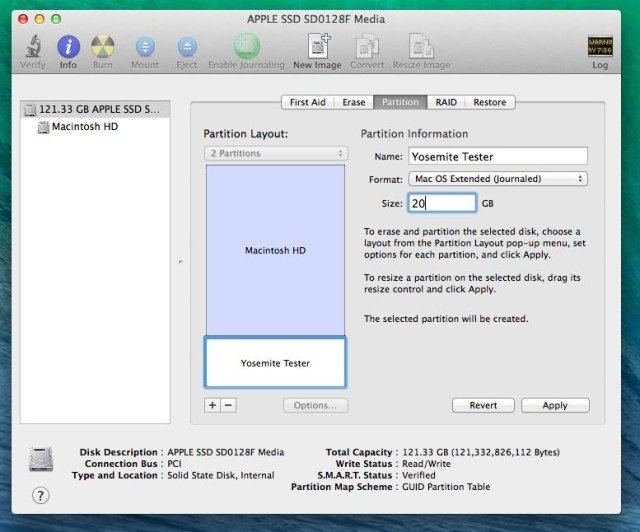
- Open Disk Utility by going to Applications >> Utilities >> Disk Utility
- Select your Mac’s main hard drive (the top one above Macintosh HD)
- Click the Partition tab
- Click the + underneath the Partition Layout section
- Name the partition and set the amount of GB you want to allocate to it
- Click “Apply”
Depending on the speed of your Mac it can take a few minutes, thankfully if you are as impatient as me, there is a blue progress bar at the bottom. After you have created your new Partion, all you need to do is load up the OS X 10.10 installer.
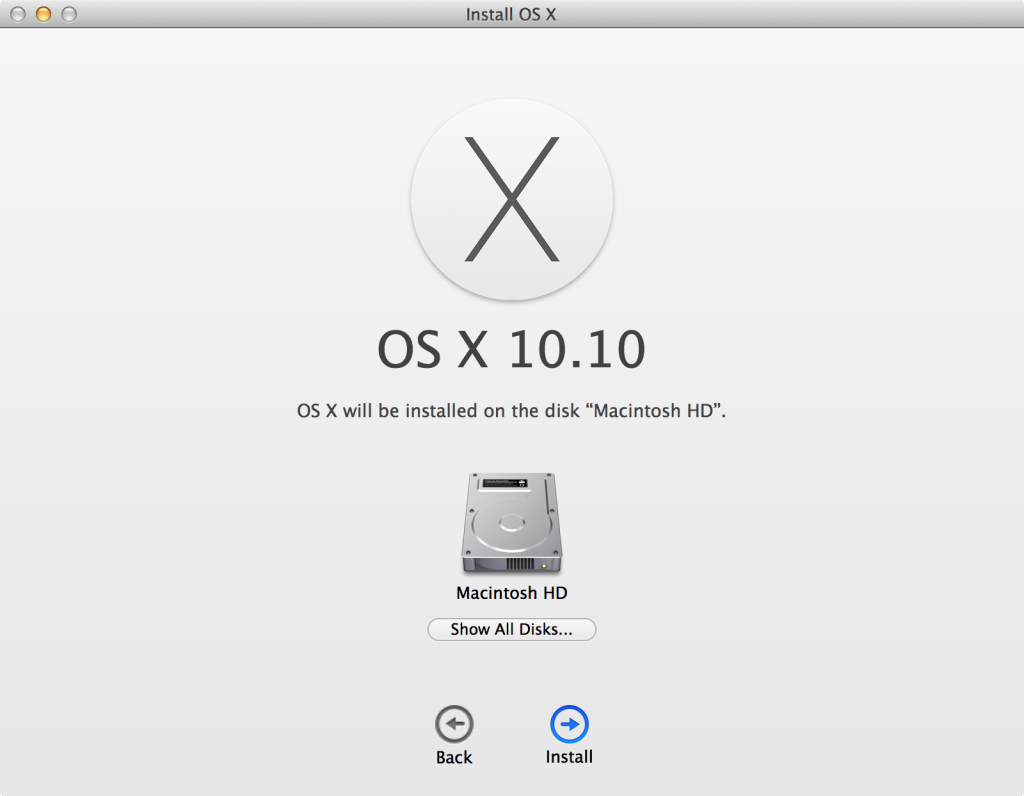
Once you reach the screen asking where you want to install Yosemite, just be sure to click show all disks, this then reveals your new Yosemite partition, and you can now install the Beta without worrying.
One thing you will notice is that the new install is automatically booted every time you turn your Mac on, if you want to revert back to booting into Mavericks, then simply do the following:
- Open System Preferences
- Click “Startup Disk”
- Select your original OS X 10.9 partition
- Click Restart





 apple
apple 