Here's how to delete data saved in iCloud applications
We all already know that some iPhone applications can save your information in Apple’s iCloud, but not all of them succeed in saving everything you want for yourself. Even so, applications that can sync with iCloud can save more data in your account and that information can be reinstalled with every restore of your iPhone. However, if you do not want the information of your terminal to be reinstalled and have already started to do a restore, being unable to remove them from the terminal, you can still do this directly from your Mac.
Below I will explain the method by which you can delete information from your Mac, but supposedly you can do the same using iCloud Control Panel from Windows, both systems are designed in a similar way.
1. Access System Preferences and look for the iCloud icon.
2. After you access iCloud, if you did not do this already, go to the Manager menu.
3. In the new menu will be listed all applications that save information in iCloud, including main devices backups. Clicking any of the applications/backups you will have listed information saved for each of them. Selecting each of the information you will be able to delete them separately, or all at once.
This method can be used to remove any kind of data, and as soon as you remove them you will not be able to recover anything, so act carefully.





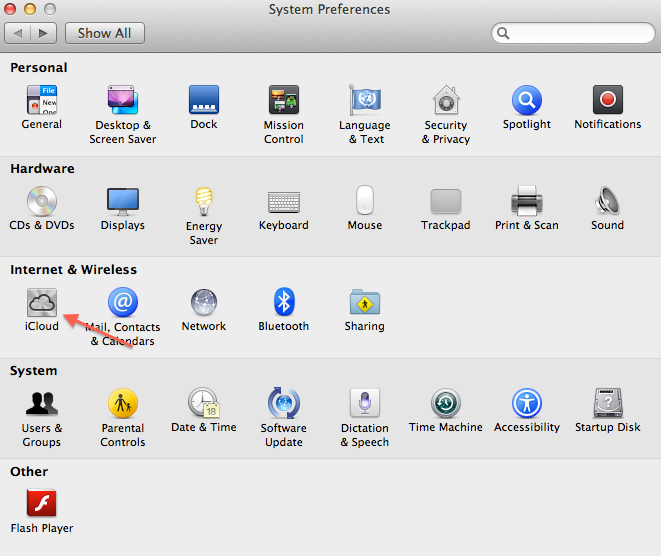
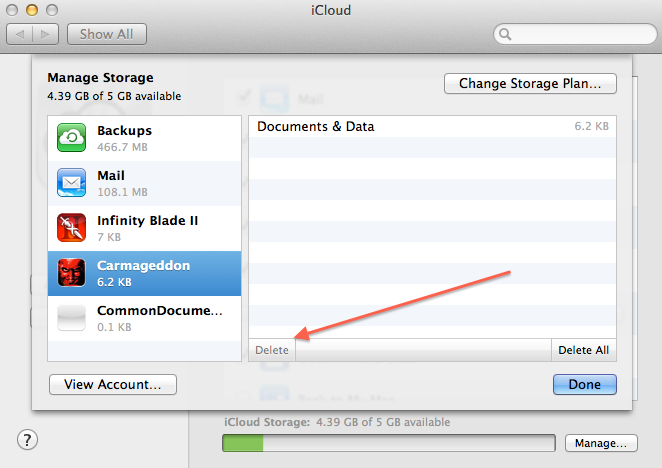
 icloud
icloud 