Jailbreak iOS 4.3.1 using sn0wbreeze v2.4b1 (Tethered)
Hi, are you still looking for tethered jailbreak?
Do you know that sn0wbreeze v2.5.1 released for iOS 4.3.1 untethered jailbreak. Would you like to see how-to jailbreak iOS 4.3.1 using sn0wbreeze 2.5.1?
How-to Jailbreak iOS 4.3.1 using sn0wbreeze 2.4b1 (Tethered)
iH8sn0w just released sn0wbreeze version 2.4 beta 1 to jailbreak iOS 4.3.1. It supports iOS 4.3.1 for iPhone 4, iPhone 3GS, iPod Touch 4G, iPod Touch 3G and iPad 1.
Important notes about sn0wbreeze 2.4b1:
-
*THIS IS REALLY ONLY FOR PEOPLE WHO WANT IT.*
- This is Tethered via iBooty.
- ultrasn0w & MobileSubstrate friendly! 🙂
- ultrasn0w only works with the following basebands: 01.59.00 / 04.26.08 / 05.11.07 / 05.12.01 / 05.13.04 / 06.15.00
sn0wbreeze 2.4b1 – Details:
These steps are exactly the same steps with previous jailbreak tutorial using sn0wbreeze 2.3b4, the only difference is you can jailbreak iOS 4.3.1 now.
Follow this guide to jailbreak iOS 4.3.1 using sn0wbreeze 2.4b1 (Tethered).
- Download these required things:
- Run sn0wbreeze-2.4b1.exe inside the sn0wbreeze-v2.4b1.zip
- sn0wbreeze will display commercial use warning → click OK → display credits → click Close Credits → There will be a warn that “*THIS IS REALLY ONLY FOR PEOPLE WHO WANT IT.*” as the warning above → click Next (Blue arrow button in the right bottom) → click Yes on the warning popup.
- Now, choose the iOS 4.3.1 IPSW file of your device which you have downloaded on the step 1. Click Browse → select location of IPSW file and choose the IPSW file → click Open → wait while sn0wbreeze identifying IPSW. Once IPSW verified → click Next (Blue arrow button in the right bottom).
- There are three modes on sn0wbreeze. Baseband Preservation Mode, Simple Mode, and Expert Mode.
- Baseband Preservation Mode:
- Simple Mode:
- Expert Mode:
This mode ONLY preserves the iPhone’s baseband. It does not
Jailbreak or Unlock the actual device. All other modes still
do preserve the baseband.Recommended for people that dont know what to add.
Simple Mode adds Cydia, afc2, SSH for Apple TV, and other
recommended stuff automatically.Expert Mode lets you have all customizing options at your disposal
Such as custom boot logos, root partition size, installer options
and unlocks.Which to select? Select Expert Mode is recommended, because we will enable multitasking gestures option in settings.
- Select Expert Mode → click Next (Blue arrow button in the right bottom) → click General then click Next → ensure that “Install *working* MobileSubstrate” options are check (also enabled “Enable Gestures Menu” if you wanted to enable multitouch gestures”) then click Next → check the Activate the iPhone (Hacktivation) if your iPhone stuck on ‚ÄúSlide for Emergency‚Äù and ‚ÄúConnect to iTunes‚Äù screen. If you have official SIM card, uncheck the option so you will activate it on iTunes using official SIM card. → If you want to install custom apps, browse the custom debian (.deb) file in the next screen. Otherwise, just click Next.
- Please wait while sn0wbreeze building custom IPSW firmware. While waiting for the IPSW to finish being built, would you like to play PacMan? Click PacMan to play it, or “No Thanks. I’ll stick to the spinner.” to dismis this question, or do nothing and wait until sn0wbreeze finished building custom firmware.
- Once done, press OK button to follow the onscreen instructions to put device in a restorable state.
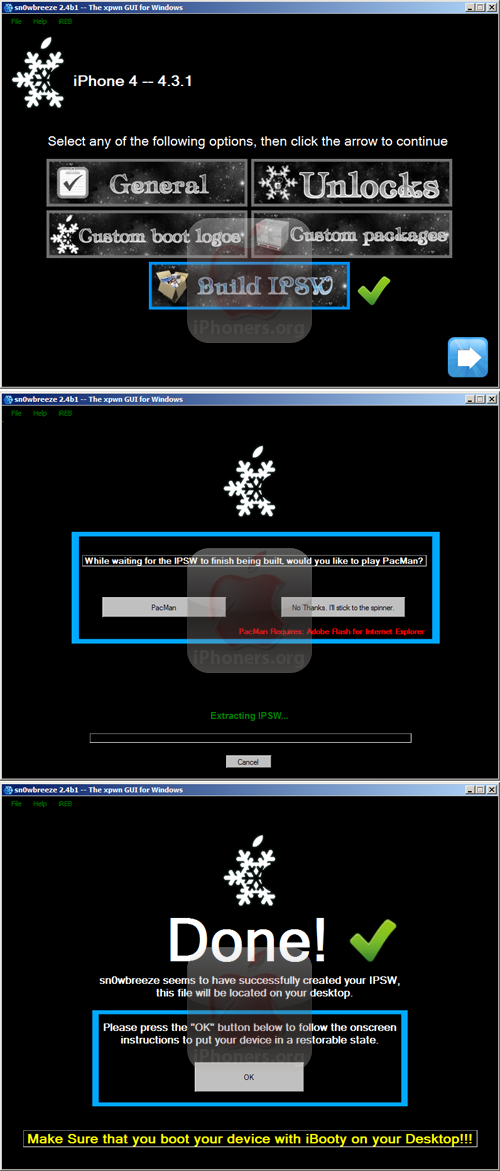
- Follow the onscreen instruction to put device into PWNED DFU mode.
Turn off your device → click Start → Press and hold the Home and Power → Release the Power but keep Holding the Home button.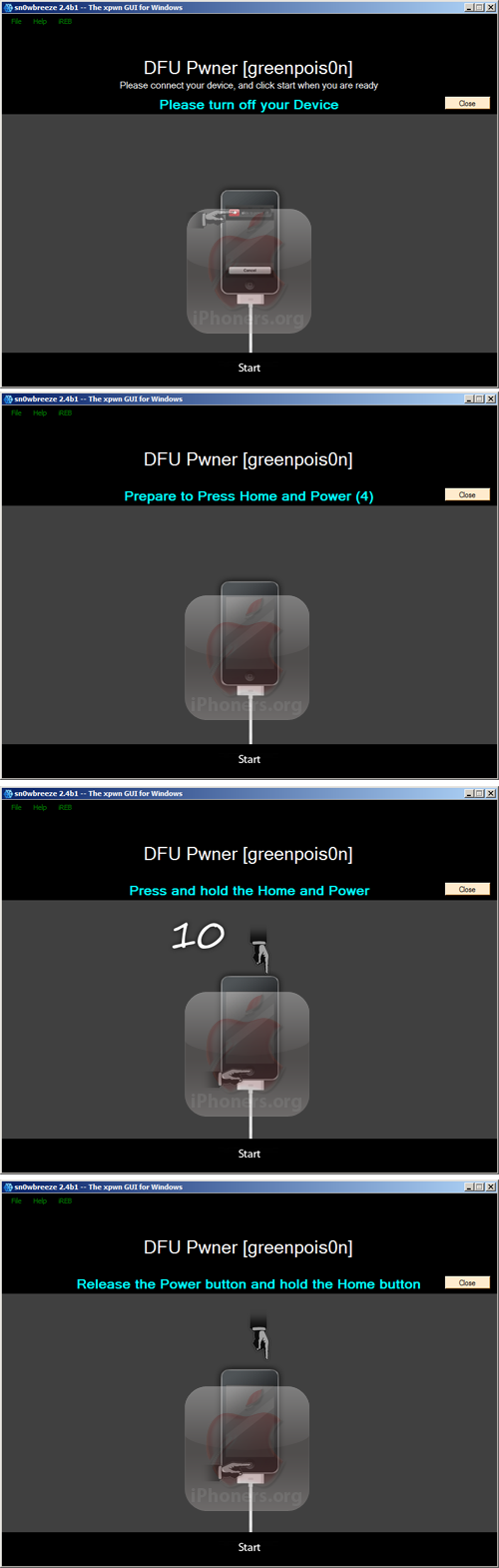
Don’t worry, if you failed to enter DFU mode, you can re-try from entering DFU mode, not start from the scratch again.
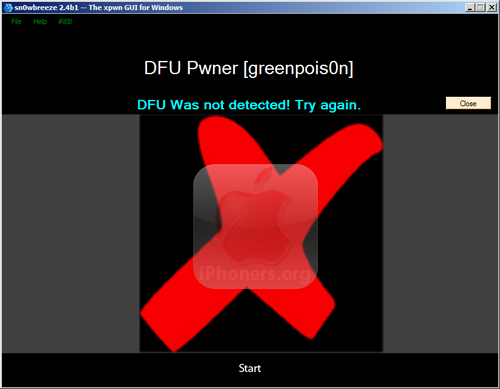
- Once successfully entered DFU mode, sn0wbreeze will automatically run iReb and exploiting your device → then prompt this message: Your device is now in a PWNED DFU state (black screen).
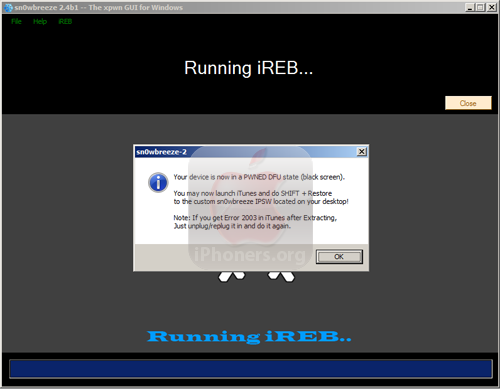
- Without clicking the OK button on iReb → now open iTunes on your computer. Restore the firmware using shift + restore method.
- Choose the custom firmware file which is built by sn0wbreeze, the IPSW file should be located on Desktop (filename: sn0wbreeze_xxxxx-4.3.1.ipsw –where xxxxx is your iDevice type)
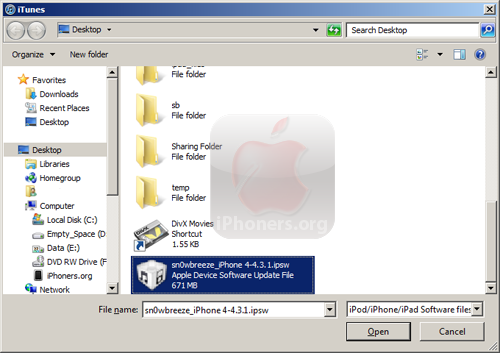
- Once the firmware is completely restored, device will reboot and stuck at apple logo.
- Run iBooty.exe inside iBooty-for-4.3.1 folder on your Desktop (the folders and files were automatically generated by sn0wbreeze).

Select your iDevice → click Start → follow the guides how-to enter DFU mode
- Done. Each time your device reboots, you need to run iBooty.exe inside the iBooty for 4.3.1 folder
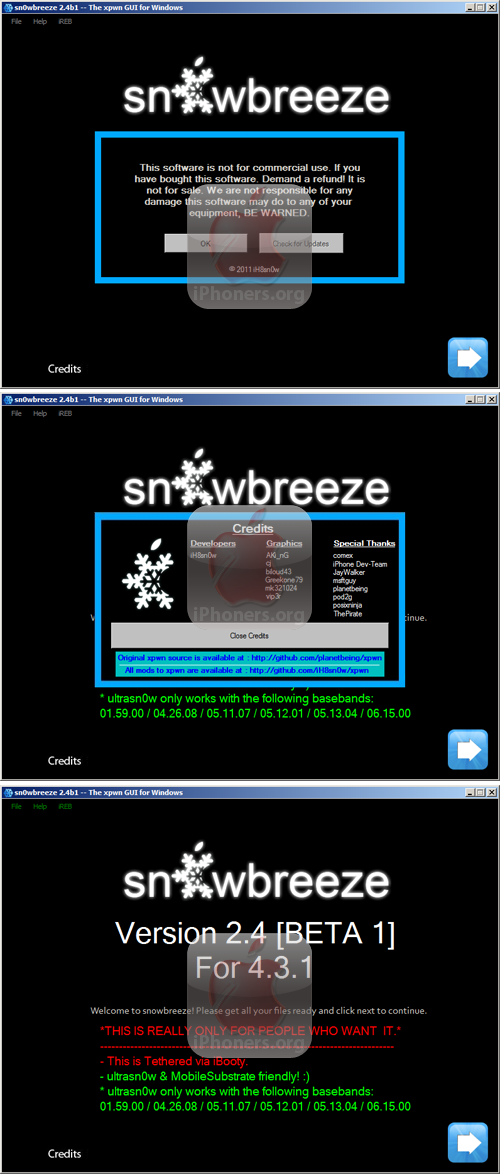
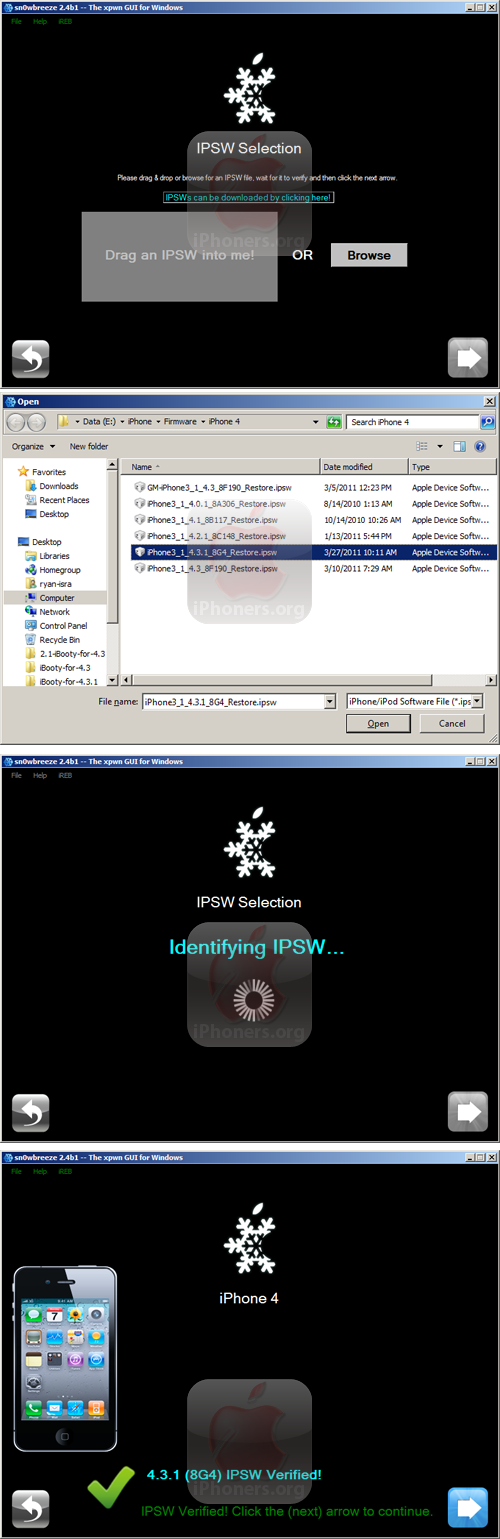
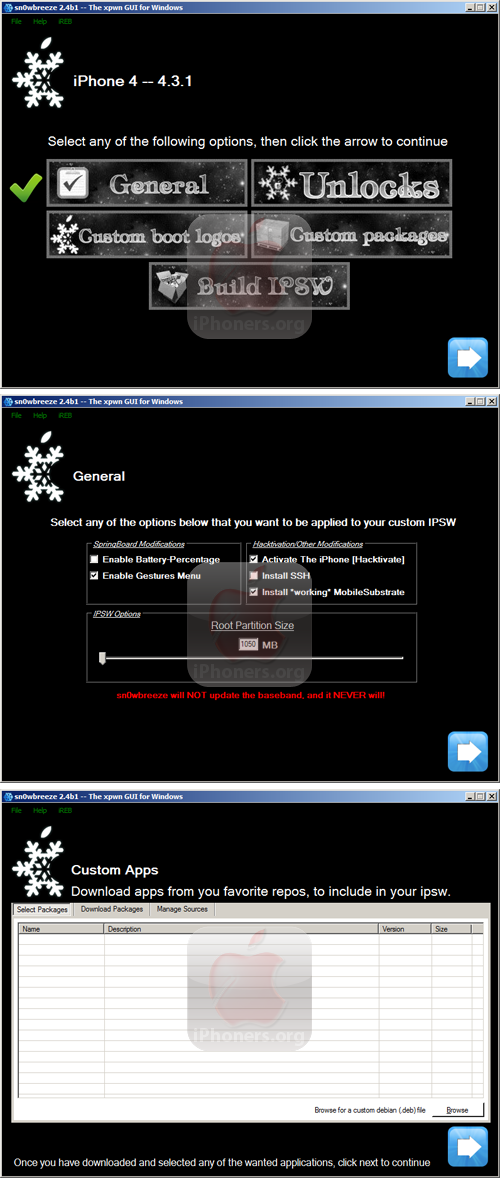
If you do not like tethered jailbreak for iOS 4.3.1, you can downgrade to 4.2.1 using TinyUmbrella and wait for untethered jailbreak.





 4.3.1
4.3.1 