Jailbreak iPhone 3GS iOS 4.3.1 using redsn0w 0.9.6 RC9 for Windows
How-to Jailbreak iPhone 3GS iOS 4.3.1 using redsn0w 0.9.6 RC9
This is an instruction to jailbreak iOS 4.3.1 firmware on iPhone 3GS using redsn0w for Windows. The instruction to jailbreak iOS 4.3.1 firmware on iPhone 3GS using redsn0w for mac is available here.
DO NOT update to iOS 4.3.1 if you need to unlock your iPhone 3GS because ultrasn0w cannot unlock baseband 05.14.02, baseband 05.15.04, and baseband 05.16.00 yet. You can unlock iPhone 3GS if you upgrade the baseband to 06.15.00 (iPad baseband), but you will loose GPS function on iPhone 3GS.
IMPORTANT FOR UNLOCKERS
By following the instructions below, you need to update your baseband to the 06.15.00 (iPad baseband) and will loose GPS function on iPhone 3GS. If you do no update, the iPhone will stay locked.
– Downgrade baseband 06.15.00 is not possible and you cannot to anything to hide/fake the baseband version from Apple. Hence, you will be voiding your warranty in a very obvious way.
– Starting from iOS 4.2.1 firmware, you will not be able to restore to original firmware if you have 06.15 on your iPhone. You must use custom IPSW to restore.
Follow this guide as exactly shown and use it at your own risk.
- Download redsn0w 0.9.6 RC9 for Windows (redsn0w_win_0.9.6rc9.zip)
- Download iOS 4.3.1 IPSW file for your device
- Put those files together in a same folder.
- You must have iOS 4.3.1 firmware version on your iPhone. If you haven’t done so, update to iOS 4.3.1 using SHIFT + RESTORE method
- Extract redsn0w_win_0.9.6rc9.zip and you will have a new folder named redsn0w_win_0.9.6rc9
- Double-click redsn0w.exe inside redsn0w_win_0.9.6rc9 to Run redsn0w
- Welcome to redsn0w 0.9.6rc9. Click Browse
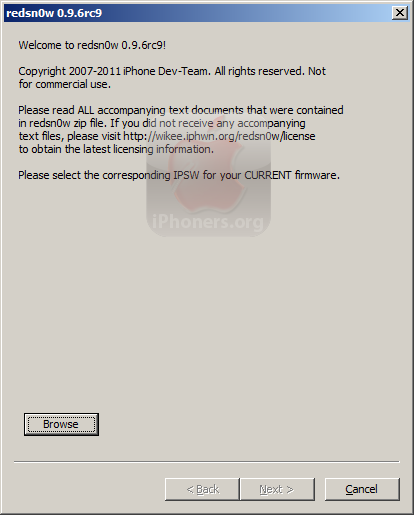
- Choose the iPhone firmware which you have downloaded from download-ios.com

- Please wait while redsn0w processing firmware
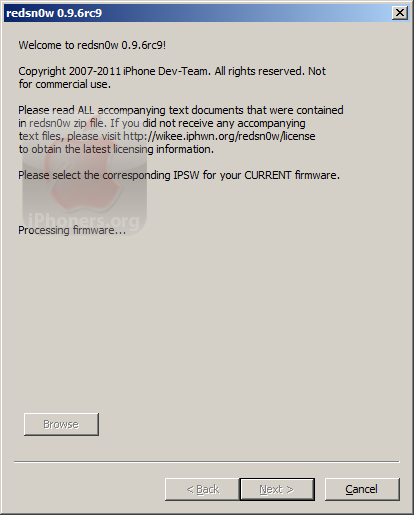
- You will be asked Is this newer model of the iPhone 3GS?
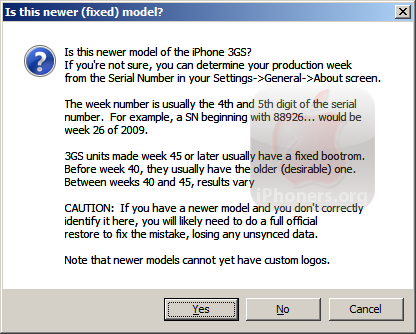
- Once IPSW Successfully identified, click Next
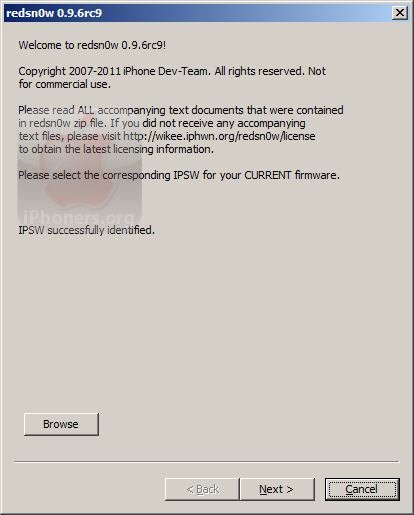
- redsn0w will be preparing jailbreak data
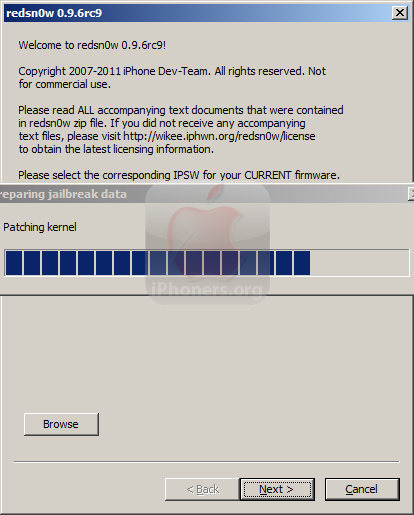
- Make sure the Install Cydia option is checked (also checked iPad baseband if you want to update the baseband to 06.15.00 –iPad baseband version, but you will loose GPS on iPhone 3GS –see the notes on the top)
If your iPhone 3GS is older model (old bootrom), you will see these options: Install Cydia, Install custom bundle, Install iPad baseband, Verbose boot, Custom boot logo, Custom recovery logo, Deactivate, Just boot tethered right now, Just enter pwned DFU mode right now.
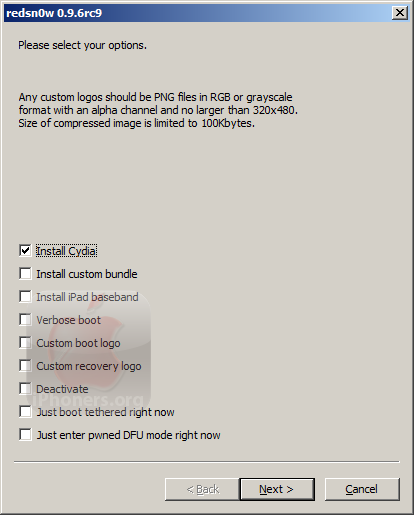
If your iPhone 3GS is newer model (new bootrom), you will only see these options: Install Cydia, Install custom bundle, Install iPad baseband, Deactivate, Just boot tethered right now, Just enter pwned DFU mode right now.
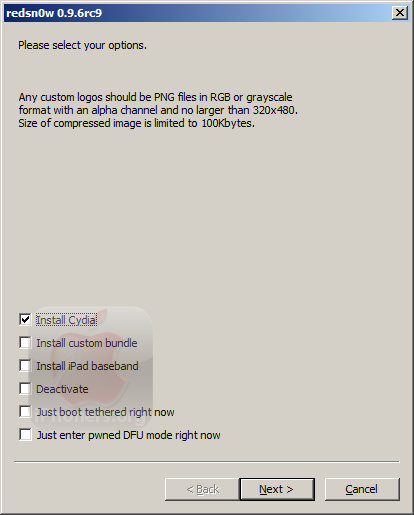
- Please make sure your device is both OFF and PLUGGED IN to the computer. If it is not off, turn it off before clicking Next. Click Next
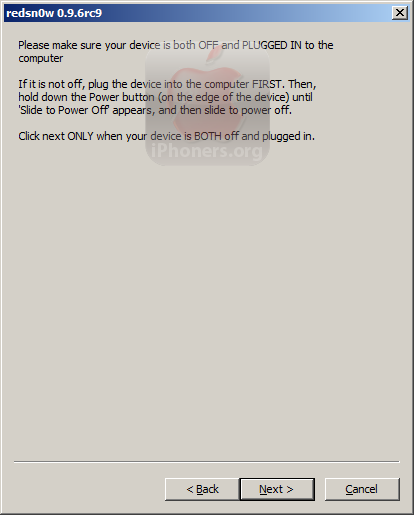
- You will see instructions to enter DFU mode
- Hold down the Power (corner) button for 3 seconds

- Without releasing the Power button, also hold down the home (bottom center)
button for 10 seconds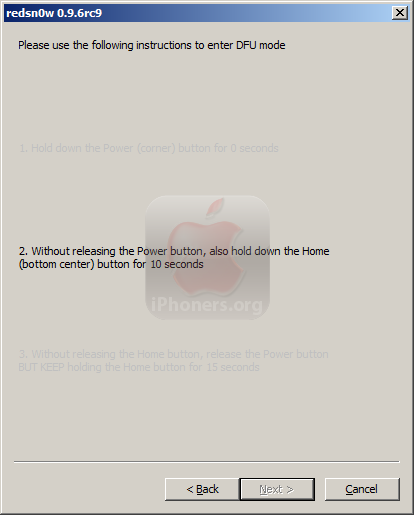
- Without releasing the Home button, release the Power button
BUT KEEP holding the Home button for 15 seconds
- Hold down the Power (corner) button for 3 seconds
- In case you failed to enter DFU mode, you will need to repeat the instructions to enter DFU mode and redsn0w will show an alert that DFU Mode Failed.
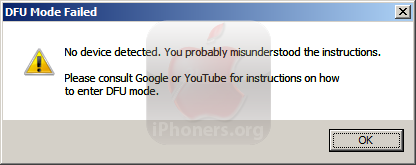
- You can sit and relax while waiting the redsn0w processing your device. Once done, click Finish. The rest of this process takes place on your iPhone.
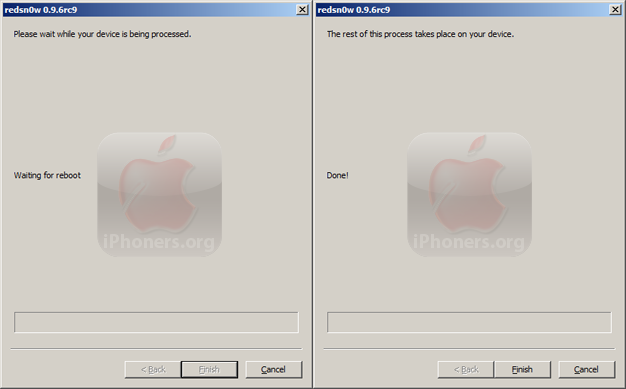
Check the iPhone production week of your iPhone 3GS. If the production week is < 40, click No. If the production week is > 40, click Yes.
Done. You finished jailbreak iPhone 3GS iOS 4.3.1 using redsn0w 0.9.6 RC9 for Windows.





 iPhone 3GS
iPhone 3GS 