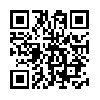Favorater – Review
App Type: Uncategorized

Our rating: 



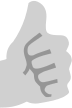
By: matt stelzer
Version #: 1
Date Released: 2008-07-09
Developer:
Price: 2.99
User Rating:After trying three different apps that claim to bring voice dialing to the iPhone it became clear to me that no matter how good the app might be, since it takes two steps before even getting TO the app’s icon, the iPhone itself is part of the problem. At the end of my review of VoiceDial I wrote that I would now be using the iPhone phone favorites in conjunction with one or two of the "push to immediately dial one specific number" apps.
While I stand by that decision, it turns out the little phone app Favorater goes one (or two) steps better. It is now a mainstay on my first screen.
Favorater is a well conceived and executed dialer which allows rapid access to nine different individuals. In use the app is simple. That simplicity, however, belies a highly configurable dialer.
With the Favorater add screen you can add a new contact manually or from your iPhones address book. Tapping the "Push to select a contact" button brings up the Contacts. There is a noticeable lag as the contacts load. While it is not a deal breaker it is a bit annoying.
Once you choose a contact you are returned to the main add screen. You can choose what label you want to give the contact, and choose up to three different numbers for each contact. You can then choose one of three icons for the number- a house, a cellphone or a business. If you want to add an image to the Favorater item, always a good way to speed up selecting which contact to call) you can add the image already attached to that individual or business if there is one or take a new picture using your iPhone’s camera.
After selecting "Save" you will have that image on the main Favorater screen. In order to dial now you simply tap the image. When you do one of two things will happen. If only one number is attached the iPhone will immediately dial the number. If more than one is attached you will be asked which of the two or three numbers you want to use. (I tend to use one per Favorater item since is saves me one additional screen tap.)
If you want to change or delete an item you simple tap the "Edit" button on the main Favorater screen. When you do each item on the main screen will have an "x" in the upper left hand corner and a "o" in the lower right. The "x" deletes the item while the "o" brings up the contact editing screen.
Quick Take
Value: High
Would I Buy Again: Yes
Learning Curve: Medium. Not difficult but there are a number of different configurations available for each contact.
Who is it for: Anyone who uses their iPhone to make calls.
What I like: Helps make quick business of calling those contacts who are frequently called.
What I Don’t: Nothing actually. This is a great little utility.
Final Statement:
Repeat after me-
I still want voice dial. I still want voice dial. I still want voice dial. I still want voice dial. I still want voice dial. I still want voice dial. I still want voice dial. I still want voice dial. I still want voice dial. I still want voice dial. I still want voice dial. I still want voice dial.
Until that happens Favorater is a great alternative for quickly making calls.
Features:
* Create your own buttons from address book contacts
* Tap the button in the editor to add a photo:
-- Use the iPhone's built-in camera
-- Select a previously-taken photo from your camera roll
-- Upload a new photo through iTunes
* Large, easy-to-push buttons prevent misdialing
* Supply nicknames for your friends
* Add badge icons for mobile, home, or work numbers
Did you know... You can move buttons by holding them down for 1 second and dragging them?,
Coming soon: Editing of existing contact buttons, Support for up to 5 pages of buttons, More secret stuff on the way
O U R T A K E . . .