Here’s how you can change almost any text from iOS 7 LockScreen
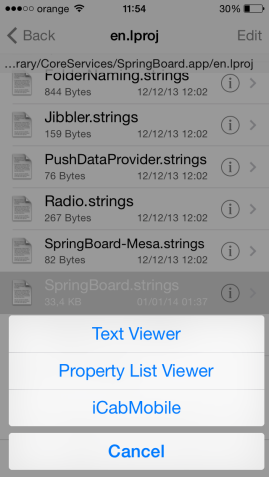
After launching evasi0n7 and updating Cydia tweaks, various alternatives have emerged that allow changing the text present in iOS 7 LockScreen, but the options are limited. You can only change what the tweaks are offering, but further than that you can’t change anything. If you have patience, however, you can change most of the text visible in the LockScreen, and not only, using the simple iFile application, or even a utility for Windows/Mac.
The procedure can be performed in the following ways:
- Using iFile app from Cydia to make the change directly from any iDevice;
- Using iFunbox from here to make change from any Mac/PC, but in this case you must have a tool able to edit files .strings;
After you have selected the desired solution, follow these steps and their completion will have any text present in the file mentioned below:
- Navigate to: System/Library/CoreServices/SpringBoard.app/English.lproj.
- Open the SpringBoard.strings file using the Text Viewer a iFile function. On Mac or PC must copy the file to your computer and open it with a text editor.
- Now you can change any text you want, but it is advisable to make the connection between the text and the string to have an appropriate message to the alert that you receive. To change the unlock slider, for example, you need to replace text from the AWAY_LOCK_LABEL string.
- In iFile save the file and the changes will be permanent and the computer does the same, but you will need to copy the modified file to the folder that you extracted it.
- Make a respring or Restart your iDevice and when it will restart you will notice the change.





 iOS 7 LockScreen
iOS 7 LockScreen 